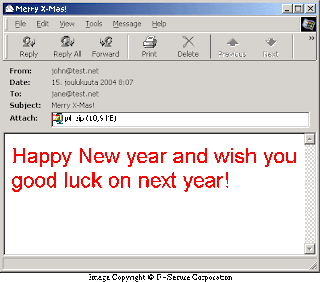When it comes to file size, quality can be a limiting factor in animation. This is because the more dtail you put in and the more complex the animation the more data is needed.There are however methods to reduce file size and keep quality.
One example is Frame disposal - Frame Disposol is when after each frame in an animation the previous frame diapaears. This means you don't see the previous frame while the current one is playiung and leaves you with a more seemless animation. On most current animation software this is done auomaically, for example Flash, but on some software you have to do this manually. Either way Frame disposal is a big advantage to have as then there is less on the screen at once so the file size is smaller. A disadvantage however is if you don't know how to use it properly then you could accidently delete some of your animation.
There are four main types of Frame Disposal:
None: This is mainly used when you are changing one transparent frame into something else. As there is no need to dispose of the previous frame you don't need to delete it and can just lay the next frame over it without any problems.
Don't remove: This is basically the same as None but this time it is for a reason. When choosing this the frame you are on isn't removed and the next frame will just be layed ontop. This means that, if the frame has a transparent background, you will still be able to see the previous frame. One reason to use this would be because none of the frames are transparent, so you can't see the previous frames, and you don't care about file size, as that will be greatly increased.
Background: When you choose this method any animation on screen is still removed like it would be in normal frame disposal. However if the next frame has any tranparency you will still be able to see the background from the previous frame. This works well if you want the same background throughout but don't want to continuously copy and paset it. Then you can just work on the foreground.
Previous: You can choose this function if you want to repeat a previous frame in your animation. This is done by disposing of the current frame, as it normally would, then reverting to the last "don't remove". This would still mean if the next frame isn't transparent you wouldn't be able to see the previous frame though.
With Frame Disposal you end up with a seemless animation with the previous frame removed:
Another method to reduce file size is auto-crop. Auto-crop is a peice of software htat crops the screen around your images in order to fit them all in perfectly. This means that If you have a small animation but it is in a large background then it dan cut it so you only have the screen size you need. This is especially helpful when you have images panning in and out of the screen as if it is too big then the images will just appear on screen then pan instead of looking realistic. It also works well because with less background comes less to loud so you get a better quality with less file size. However as with Frame Disposal if you don't know how to use it properly you could end up either with the screen being too big or too small. This is due to the fact is the layers are transparent then it doesn't take them into account so you could lose the animation size when you need it.
Change in size with auto-crop:
Ø
Number of colours
The number of colours can affect file size because the less colours ytou used the less they need to render. This is why you can see alot of black and white animations online because the file size is significantly reduced.
Ø
Vector or bitmap graphics
Depending on what you plan on doing with the images you could be better off with either format. Bitmap files have large files size but have good realistic quality - This is because your computer loads every single pixel. The only problem with these files is you cannot edit or re-size them without losing quality. Vectors on the other hand are small, and can be edited and re-sized easily, but do not look realistic. This gives the images a cartoon like property so isn't generally used in professional work.
Ø
Physical Size of the animated image
Like I explained in Auto-crop the actual size of the animation can be a big factor in file size. This is because even if you don't use the extra space the extra pixels still need to be rendered so data is still taken up.
Ø
Compression method used
There are a number of compression methods you can use to reduce your file size. When using flash this can be as simple as exporting it as an SWF which significantly reduces file size. Otherwise you can zip the file using programs like winrar in order to further reduce the file size for later use when you unzip it.
Ø
Background transparency
If the background is transparent then when downloading there is less to render. This is because a white background still needs to be rendered as white, where as if it is transparent there are no pixels to load.
Ø
Whether sound is represented
If there is sound in an animation this creates a better quality as it adds more detail and means you can give a better insight into what is being shown. This is especially helpful in advertising as they can use less text and just have it narrated to save space and time. Unfortunately though this will increase the file size as the animation has to do more.
Ø
The content of the animation
Depending on what you have in your animation can easily change the file size. If you animation includes different tweens or imported images then this can make the file bigger. On the other hand if you use simple frame by frame you can decrease the file size but the quality will be lower.
Ø Resolution
If an animation has higher resolution then the file size will be bigger but the quality will also be greatly increased. If you have low resolution however you will have a lower file size but the quality ill be lower. If you have a low resolution however the image will appear pixelated and will look like a a zoomed in bitmap.